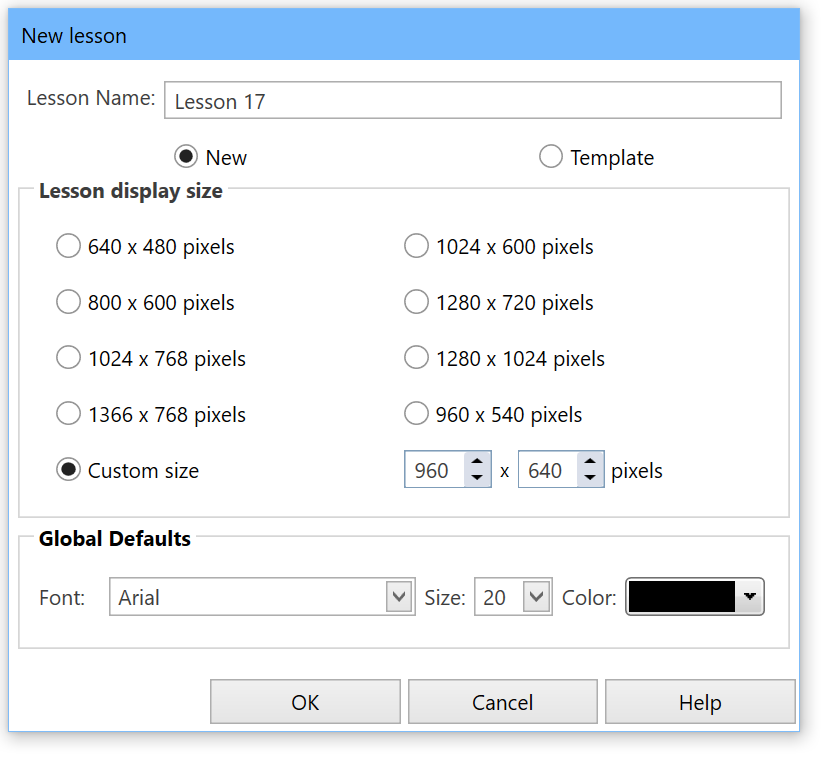Creating New Lessons
When the Lesson dialog is displayed you are ready to create a new Lesson. You may also create a new Lesson by using the File menu if you have already loaded an existing Lesson. |
||
New
|
To create a new AUTHOR™ Lesson:
OR
OR
|
|
Keep in mind that the resolution refers to the size of the screen on which the project will run, which may not necessarily be the same size as the screen on which the development is taking place. If the Lesson is to run on multiple platforms such as PCs and tablets, choose the smallest screen size that will be encountered (usually 960 x 540). If your development machine does not support the larger screen sizes, the corresponding buttons will be unavailable. If the lesson displays on a larger screen size, it may be zoomed in the browser. |
||
|
||