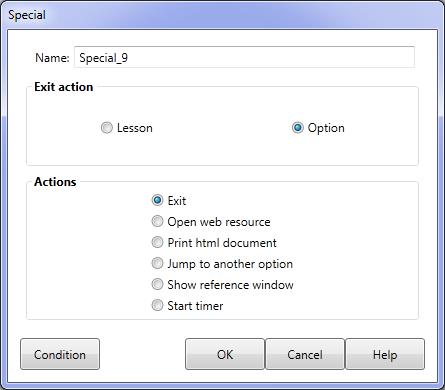Add a Special Action
Special actions include exiting the lesson, starting an Internet browser and printing documents. To use Add a Special Action , click the Add Advanced Actions button in the Action toolbar and select the Add a Special Action button from the drop-down list. The Special action dialog will be displayed.
Some Actions in the list may display additional field/checkbox options that allow further control of the Action. |
|||
Name |
The Name of the Special action (that will be displayed in the Action list of the Element) is automatically set by the type of Special action selected - this name cannot be edited. |
||
Dialog controls |
See The Action Toolbar for information about the dialog controls displayed at the bottom of the dialog box. |
||
Special actions |
Exit |
You may choose to exit the lesson or menu option immediately. This special Action is usually used in the Response section to exit a lesson or menu option if the trainee answers incorrectly. |
|
Open web resource |
This will display the specified Internet or Intranet resource (page, PDF, image etc). |
||
Prints a HTML page(s). |
|||
The interval timer is used to synchronise audio and other actions with Pause until timer is ... Action. |
|||
Jump to another option |
Allows for branching to any other menu option. Options do not have to be directly accessible by the trainee. |
||
Show Reference Window |
This displays a pop-up window that allows access to any part of the AUTHOR lesson. You may select to display an R button in the top right of the screen in Lesson Preferences. |
||