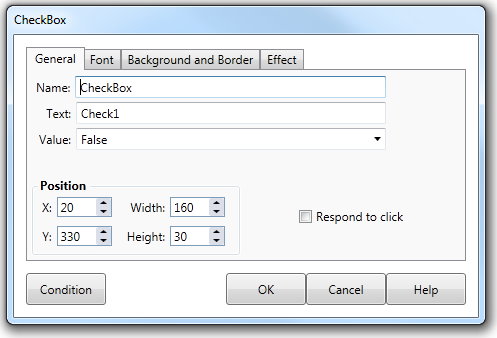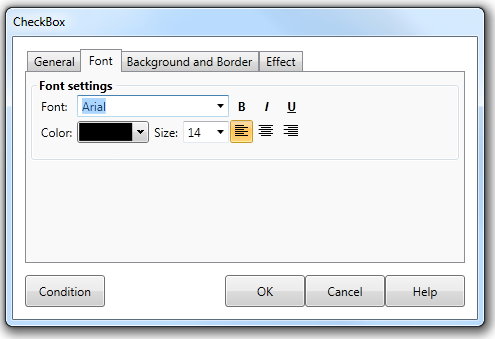Check box field
A Checkbox field can be "checked" and "unchecked" as the Lesson is run. Unlike Option fields, multiple Checkbox fields on the Lesson Screen are not related to each other. They can be all checked or unchecked, or be in any combination, depending on how the trainee interacts with them. Once again, as the trainee checks and unchecks each Checkbox field while the Lesson is running, changes the value property from true to false and vice versa. You can set conditions in the Response section of the Element to text which fields have been set to true and false. An example of a situation where Checkbox Fields might be used is where you have placed a map of the world on the Lesson screen. The question text in the Information section might read "Check those countries in the world where Spanish is the predominant language." In the Element Interaction you would place Checkbox Fields over the world map, with the text property set to the name of the country. To respond, the user would, for example, check the Spain and Mexico fields. You can test which of the countries had been checked in the response section of the Element by determining if its value property is set to true or false. Clicking the Checkbox field button on the Interaction toolbar will place the field in the Lesson Screen and open the Checkbox field dialog. |
|||
Dialog controls |
See The Interaction Toolbar for information about the dialog controls displayed at the bottom of the dialog box.
|
||
The properties of the Checkbox tab work the same way as for the Option tab of the Option field dialog. See Option field for more information.
|
|||
The Font tab on the Checkbox field dialog allows you to control the appearance and position of the Checkbox field text. |
|||
Background and Border tab |
The background and border tab allows you to set a background and border for the checkbox. It can be a range of shapes and can be colored or a gradient. By default there is no border and the background is transparent. See Background and Border tab for more information. |
||
Response testing for Checkbox fields |
See The Response Add/Edit dialog and Other System variables for more information.
|
||
Example of Checkbox fields |
See Response EXAMPLES for more information. |
||