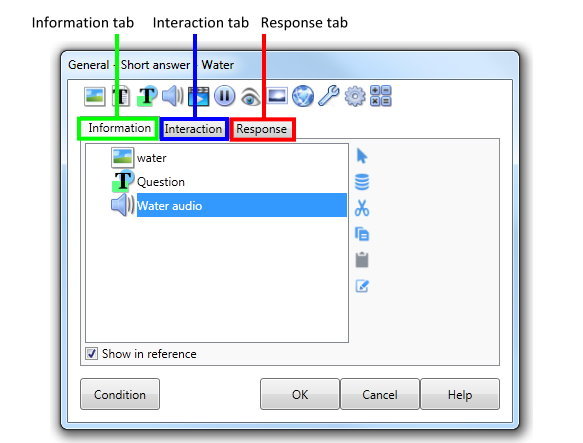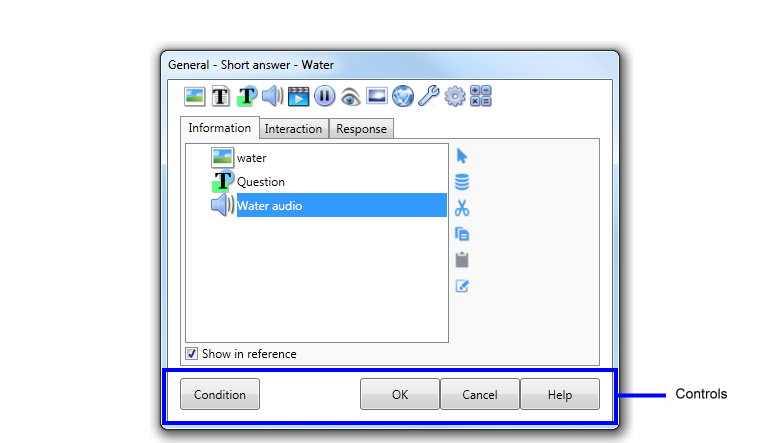The Element Dialog
|
The Element dialog is displayed when an Element icon is highlighted and the Edit button is clicked.
The Element dialog is used to construct the individual Elements of your Lesson/Sequence. All Element dialogs (excluding the Information Element) contain an Information tab, an Interaction tab and a Response tab. (See Element Basics in AUTHOR Basics for more information.) |
||
The controls for the Element dialog are displayed across the bottom of the dialog box. |
|||
Conditions |
See Creating Different Element Types: Conditions . If a condition you specify is true, the element will display. Note: A blue arrow shows if a the element has conditions attached. |
||
OK |
Selecting the OK button on the Element dialog will close the dialog and re-display the Lesson dialog. The changes you have made to the element are automatically saved in the Lesson file. |
||
Cancel |
Selecting the Cancel button on the Element dialog will discard any changes you have made and close the dialog. You will be returned to the Lesson dialog - you will be asked to confirm that you do not want to save changes made to the element. |
||