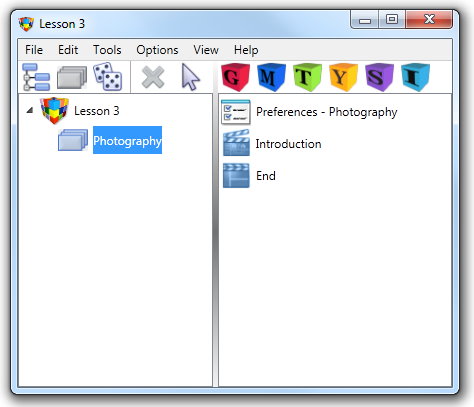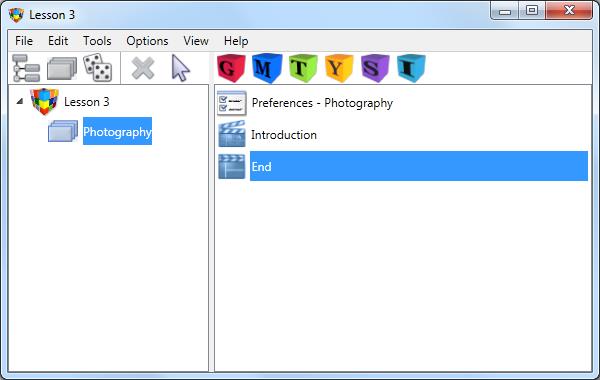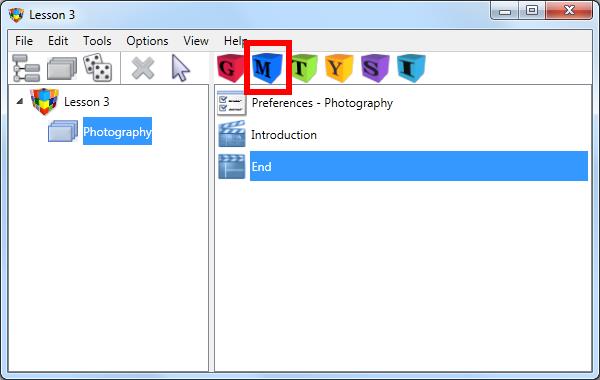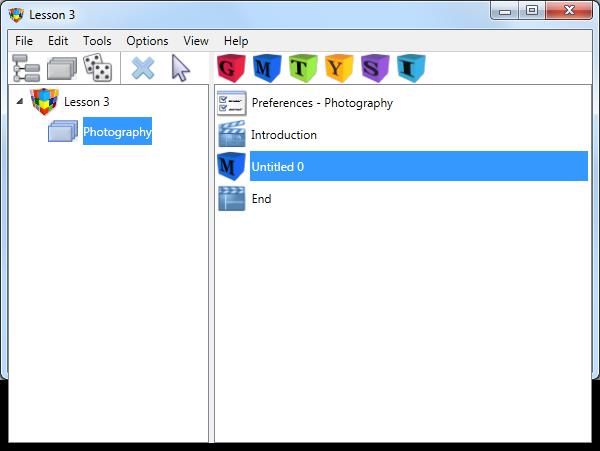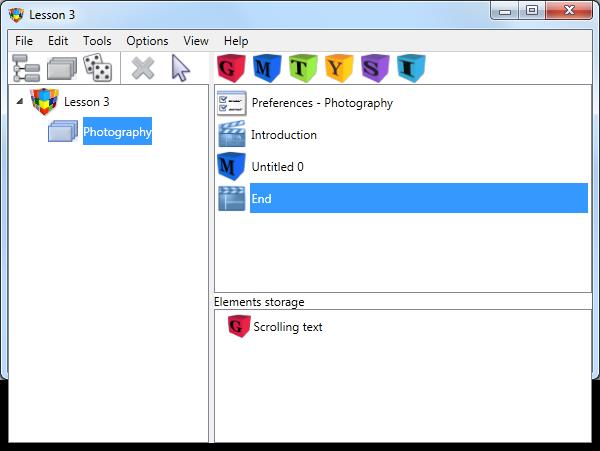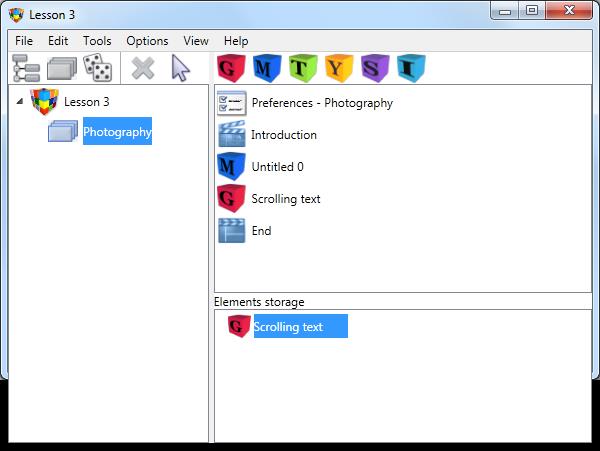Adding Elements to a Lesson
|
Once you have created the type and structure of your Lesson, you are ready to add the content. In AUTHOR™ this means adding Elements to the lesson. Elements can be added to any Sequential or Random icon that you have added to the Lesson structure list. This may be a Sequential or Random Lesson, or an option that is attached to a Menu Lesson or Sub Menu. |
|
Add an Element to a Sequence or Random Sequence |
To add an Element to a Sequence or Random Sequence:
The element is inserted into the list. Each new element will have default characteristics for font, font size colour and element placement. These will be set if you use a lesson template or you may set them in Lesson Preferences..
A Lesson template may also have a series of different elements in Elements storage that have predefined actions, interactions and responses. Use the View menu to see Element storage. Double click on an element to add it to the content list.
|
|
Element names |
All new elements are given a default name: either 'Untitled' with an incremented number or the name of the pre-defined element option. To change this name to match the naming convention of your script:
|
|
Element types |
You have a variety of Element types to choose from. Information about each of the Element types is covered in more detail in the Help topic 'Creating Different Element Types': |
|
Importing elements |
As well as creating new elements, you can import elements either from an element template or from another AUTHOR™ lesson. See File menu for more information. |