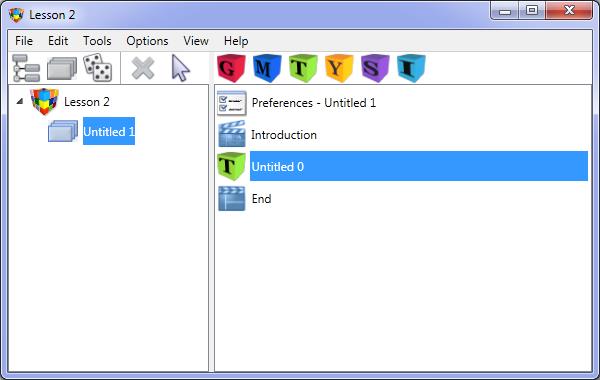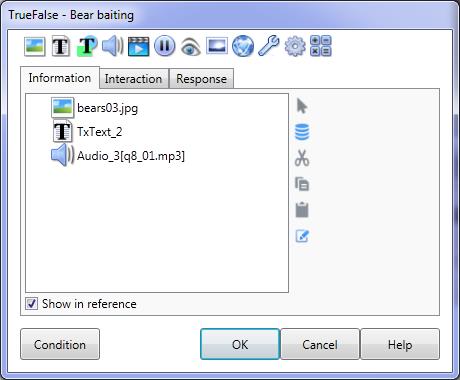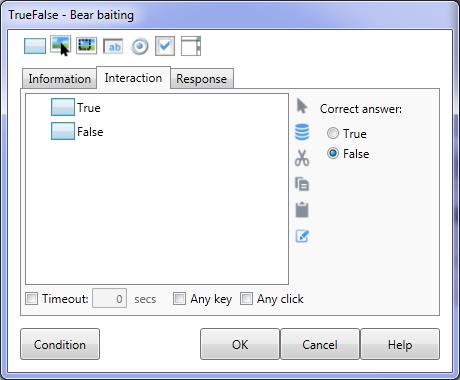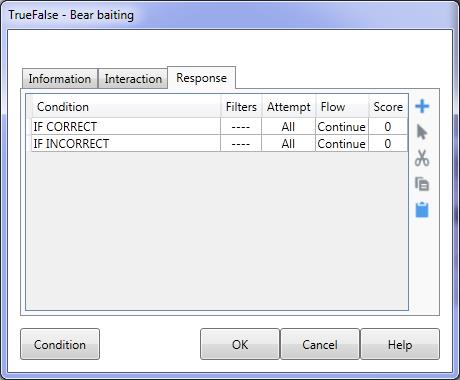True/False
A True/False Element automates the selection of either a True or False Interaction displayed on the Lesson screen. Generally when creating an Element of this type you would have only two button/fields, one representing True and another representing False. The Value property of Check box fields and Option buttons toggle from True to False as the trainee clicks them. When you select the Element type from the button bar of the Lesson dialog you are offered a blank Element or if you select it from Elements storage the elements will contain pre-defined Actions, Interactions and Responses.
|
|||
Information tab |
See The INFORMATION tab and The Action Toolbar for details about adding Actions in the Information tab. |
||
Interaction tab |
The Interaction tab of a True/False dialog allows you to select the answer that will be processed as the Correct answer. |
||
Correct answer |
The Correct answer check boxes correspond with the Value properties of the Interactions in the Interaction List of the Element. Checking a check box will specify that the Interaction that has its value property set to the caption of the check box will be designated as correct. For example: Choosing the True option means that:
|
||
Any click/ |
The Any click and Any key checkboxes allow you to specify that if the trainee clicks the mouse button, or presses a key on the keyboard, then the Element will move to the Response conditions. |
||
Timeout |
The Timeout checkbox and field allow you to set that if a specified time (in seconds) passes and the trainee has not selected any actions on the screen then the element will move to the Response section. You can test for timeout (IF TIMEOUT) as one of the Response conditions. |
||
Response tab |
When defining the Response section of the Element you can use the CORRECT and INCORRECT System variables to determine if the button the trainee pressed has been designated as the correct answer - see Correct answer on the Interaction tab displayed above.
See The RESPONSE tab for more information. |
||